32 The Parts of a LinkedIn Profile
Professional Photo
Your LinkedIn profile must contain a recent professional photo. Universities routinely have opportunities to get your professional photo taken. I advise you to get a professional photo taken every time you have the opportunity, this way you will be sure to have a photo that is recent, complimentary, and positions you appropriately in front of the camera.
You should look your best in the professional photo you post on LinkedIn. Not only will a lot of people see it, it gives you the opportunity to present your best self. Be sure to dress professionally, look friendly and approachable, and be well-groomed. Wear a solid-colored top such as button-down shirts, sweaters, blouses, and polos, along with cardigans, blazers, ties, and sports coats. Keep jewelry, accessories, and make-up simple.
An unprofessional photo will do you more harm than good. Do not wear casual clothes or have an unprofessional background. Do not wear hats, inappropriate logos, or text in your professional photo for LinkedIn.
Keep your photo up to date. High school graduation photos may be viewed as unprofessional and display youth and inexperience. If you change your hair, or get new glasses, or something else that affects your overall appearance, I recommend that you update your professional photo. Even without significant changes to your personal appearance I recommend changing your professional photo at least once a year, if not as often as every six months.
Activity: Get Your Professional Photo Taken
- Choose an appropriate outfit for your professional photo.
- Check with your university to see when they will be taking professional photos and be sure to attend.
Activity: Use AI to Create a Professional Photo
Conduct a Google search to find the best, most recent platform for creating a professional photo with the assistance of AI. Typically you can upload a high quality, appropriate selfie and AI will generate may professional photo options you can choose from.
Activity: Upload Your Professional Photo to LinkedIn
Banner
The banner is the larger rectangular photo at the top of your LinkedIn profile. Best practices advise using a cityscape of your city or a photo of your university or place of employment. Use your search engine to search for photos. I do not recommend using the political options some LinkedIn provides as a banner photo, as they may put off a potential connection or a potential employer.
Examples of photos to use as a banner photo:


Activity: Choose a Banner Photo
Choose your banner photo and upload it to LinkedIn.
Headline
The headline contains your name, your current job title, your location, and your industry. If you are a university student, you may want to include your university’s name here, also.
Activity: Create Your Headline
- Evaluate the headlines of other LinkedIn members. Which do you like? Why?
- Create your LinkedIn headline.
Here is a great example of a LinkedIn profile’s professional photo, banner, and headline.
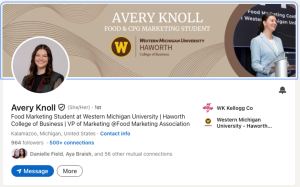
About
The about section gives visitors to your profile the opportunity to learn more about you. This section should include a summary of your qualifications, goals, and background. Whenever possible use this opportunity to incorporate your elevator pitch and to tell your story. (See section on elevator pitch.) This section brings you to life, and should make potential employers and connections want to get to know you.
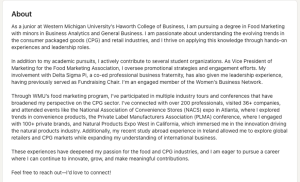
Activity: Explore and Create Your About Section
- Explore the About section of LinkedIn members’ profiles. What do you like about them? How could they be improved?
- Modify and expand upon your elevator pitch to create your About section for LinkedIn.
Experience
The experience section is where you will list all of your work and internship experience. In your resume you list only the work experience relevant to the position you are applying for, but in LinkedIn you can display your complete work history to present potential employers with a fuller picture. LinkedIn is particularly helpful with this section because it will format your details appropriately and you will quickly have a sleek and professional profile.
The information you include in this section is standard. Include: your job title, company name, dates of employment, location, and details of your accomplishments and tasks. Focus on accomplishments over tasks as much as possible. Remember to quantify accomplishments; such as: Increased engagement on Instagram by 24%. Best practice is to include at least five accomplishments/tasks per employment/internship experience. List your accomplishments from most important to least important, so that if readers do not read all of your accomplishments, they will be more likely to see those you are most proud of. Finally, like your resume, use power verbs to describe your accomplishments/tasks.
It is appropriate to put experience in this section that you gained as a student. However, carefully consider if it is more appropriate to place it in this section, or in the education section. If the experience is specifically related to your career, and you don’t have a lot of other experience, it may be best to place educational experiences that have built skills to prepare you for the workplace in this section.
Here is a strong example of a student’s experience section:
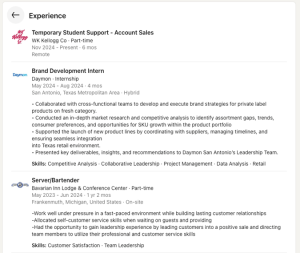
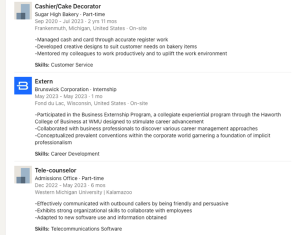
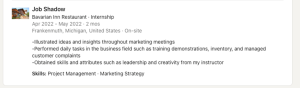
Activity: Explore and Create Your Experience Section
- Explore the Experience section of LinkedIn members’ profiles. What do you like about them? How could they be improved?
- Review your resume worksheet and build your Experience section for LinkedIn.
Education
Much like the Experience section, the Education section is a re-telling of the information you include about your education on your resume. Your resume should include all your education post high school, and the information should be formatted in much the same way as your resume. LinkedIn will format your information for you, and will include: name of school, degree, and dates of attendance. Unlike your resume, LinkedIn allows you to include additional details about your education here, including details about your degree program and/or accomplishments from your classes or those associated with your university, such as competitions and events you participated in that that demonstrated and/or helped you build relevant skills.
Here is a strong example of an education section on LinkedIn:
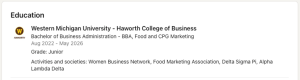
Activity: Explore and Create Your Education Section
- Explore the Education section of LinkedIn members’ profiles. What do you like about them? How could they be improved?
- Create your Education section for LinkedIn.
Licenses and Certifications
In the Licenses and Certifications section you can list your licenses and certifications. Many degree programs include licenses and certifications and you will want to list these accomplishments individually in this section. Additional details will include the name of the specific license or certificate, the date it was issued and expired, and the location where the license or certification was received and/or where it is valid.
Employers like to see updated licenses/certifications in relevant areas, so be sure to include all of your licenses/certificates in your LinkedIn profile. Remember, LinkedIn provides potential employers with an expanded picture of your professional life, so even licenses/certifications that may not seem relevant should be included.
Here is an example of a completed Licenses and certifications section on LinkedIn:
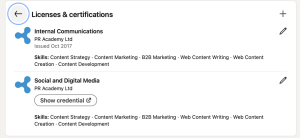
Activity: Explore and Create Your Licenses and Certifications Section
- Explore the Licenses and certifications section of LinkedIn members’ profiles. What do you like about them? How could they be improved?
- Create your Licenses and certifications section for LinkedIn.
Skills
The Skills section allows you to list your specific skills and include them in your profile. You can include the organization where you developed and utilized your skills which will add a nice visual to your profile. Further, your connections can endorse you to demonstrate that they have seen you display this skill, and of course you can endorse your connections on their profiles as well.
Here is an example of a student’s Skills section:
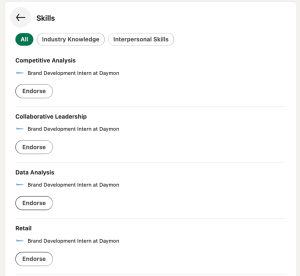
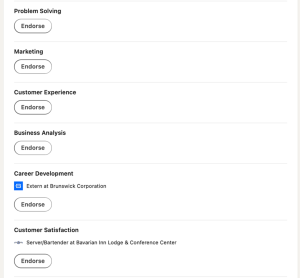
Activity: Explore and Create Your Skills Section
- Explore the Skills section of LinkedIn members’ profiles. What do you like about them? How could they be improved?
- Create your Skills section for LinkedIn.
Organizations
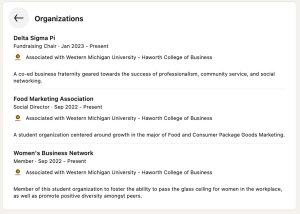
Recommendations
LinkedIn allows your colleagues and supervisors to write recommendations for you and post them on LinkedIn. You will likely need to request recommendations from your connections to get started. To do so, go to the recommendations section of your LinkedIn profile and click on ask to be recommended. From here, LinkedIn will prompt you to complete the request process. Once a recommendation for you has been completed, you will receive a notice and can approve the recommendation before it is posted on your profile. Gather as many recommendations as you can to show employers that others value the work you can do.
Here is an example of Recommendations on LinkedIn:
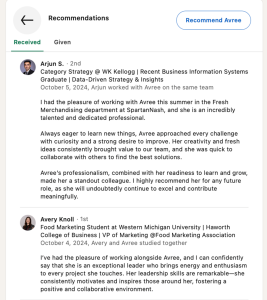
Activity: Explore and Create Your Recommendations Section
- Explore the Recommendations section of LinkedIn members’ profiles. What do you like about them? How could they be improved?
- Create your Recommendations section for LinkedIn.
Interests
While you may or may not have decided to include your personal and/or professional interests on your resume, LinkedIn has found a way to display your interests in a professional format as companies, groups, and schools. This also enables you to follow these organizations and to see their posts in their feeds.
It is a good idea to follow all companies you are interested in working for, as well as those you are interested in keeping up to date on. When following groups, choose groups that are consistent with your professional goals. For example, if your field is Human Resources follow groups that include other Human Resource professionals. Following schools allows you to stay up to date on what is happening at your present, former, and possible future schools and training programs.
Here is an example of a well-developed Interests section:
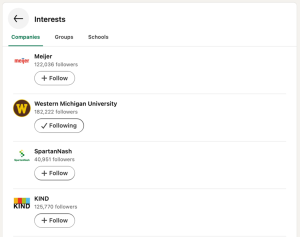
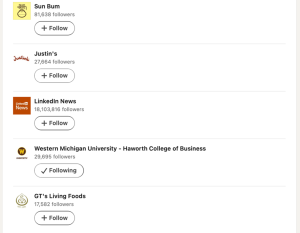
Activity: Explore and Create Your Interests Section
- Explore the Interests section of LinkedIn members’ profiles. What do you like about them? How could they be improved?
- Create your Interests section for LinkedIn.
Volunteering, Honors and Awards, Course Work, Projects and More
LinkedIn has many additional sections, including: Volunteering, Honors and awards, Course work, and Projects. Add as many sections on your LinkedIn as are relevant to you, being sure to include those that will make you most attractive to a potential employer.
Adding a Volunteering section allows you to showcase additional skills and to demonstrate what you value and care about, and this section has the potential to enable you to create a connection with possible employers and those who interview you for professional positions.
In the Honors and awards section, you may include all your professional honors and awards, even those you may not have included on a specific version of your resume. Remember, resumes should be tailored for specific job openings, while LinkedIn allows you to present a broader picture of your professional life. This section allows you to include: the name of the honor/award, the date it was received, and the organization it was received from. You may also include a narrative description of the honor/award to help others understand your accomplishment.
The Course work section gives you the opportunity to highlight specific courses that you have taken that may be of particular interest to a potential employer. Employers like to see course work on cutting edge and trending topics such as new technologies, as these are areas that their current employees may not be up to date on.
The projects section is a great place to showcase professional work that you have done. You can link directly to your project so that LinkedIn can also serve as an e-portfolio to show employers what you can do. Include projects from your internships, jobs, and school projects that are relevant to the type of work you are seeking. In this section, don’t include every project you have ever worked on, instead use it to highlight your best work and to demonstrate the skills you possess in your field.
Activity: Explore and Create Additional Sections
- Explore the Volunteering, Honors and Awards, Course Work, and Projects sections of LinkedIn members’ profiles. What do you like about them? How could they be improved?
- What additional sections are available on LinkedIn?
- Choose to create additional sections that will showcase your skills and experiences to potential employers.
Activity: Review Your Completed LinkedIn Profile
Once you are confident in your LinkedIn profile, review the following list to ensure that you have covered the most important areas.
- Do you have a headline?
- Do you have a professional, recent headshot?
- Do you have a relevant, professional banner?
- Is your location displayed?
- Does your About section include your qualifications, goals and background?
- Is your work experience included?
- Do you provide concrete details to support your work experience?
- Do you include quantified achievements?
- Do you include relevant skills?
- Do you include a fully developed Education section?
- Do you include an appropriately professional Interests section?
- Do you have at least three professional recommendations?
- Are you following a strong number of professional groups/employers?
Keeping Your Profile Up to Date
LinkedIn is always adding more sections to showcase your skills and experiences. Be sure to regularly check-in and see what new sections are available and update your LinkedIn regularly.Remember, there is always more updating and improving you can do on your profile. Keep adding experiences and skills as you acquire them.
Best practice is to update your profile section every time you have something to add to it. If you attend a training or a conference, add it to your profile. When you complete work on a new project you are proud of, post about it and add your work to your projects. Every professional accomplishment should be added to your profile as it happens to keep your profile up to date.
LinkedIn is a fantastic resource for those who are currently building their network and/or looking for a job. However, even when you have a job you are happy with, it is important to remain active on LinkedIn and to keep your profile updated. You never know when you may be unexpectedly launched back into the job market, or when you may be approached with a better offer from another company. It is best to always keep your options open, and to always be looking for the next best professional opportunity.
A couple of years ago my employer unexpectedly announced that they were going out of business. Everyone around me was in shock and facing an uncertain future. It was a very stressful time and a very stressful environment. Many of the people I worked with, and me included, had been planning to spend the remainder of our careers with this organization. Therefore, many of my professional colleagues did not have updated resumes or LinkedIn profiles.
I was very fortunate that I had kept my LinkedIn profile up to date. The organization’s closing received media attention, and someone reached out to me after seeing the story and seeing my LinkedIn profile. They had an open position they thought I would be a good fit for and invited me to apply.
While everyone around me was scrambling to update their resumes, to create LinkedIn profiles, and to find their next employer, I already had an interview, and very quickly thereafter a job. In fact, I was the only one of my colleagues to find a better position in a matter of weeks. Many of my former colleagues have still not bounced back from this organization’s closing. I truly do not know what position I would be in today if my LinkedIn had not been updated.
Creating your Professional Network
Once you have created your profile you are ready to start creating your network. Link with everyone you know, even those outside of your field. Ideas for whom to connect with include:
- Supervisors, co-workers, and colleagues from past/present jobs and internships
- Professors
- Family
- Friends
- Professionals you have met on campus or through volunteer activities
- Students in your classes and program
To connect, simply search the name of the person and send them an invitation to connect. As you build your network, LinkedIn will begin sending you recommendations for additional connections to expand your network even further.
Activity: Link With Those You Know
- Consult the list you made of your connections when you began to build your network. Search and add these individuals to your LinkedIn network.
- Look through the connections of your new connections. Can you add any of these people to your network?
- Pay attention to those whom LinkedIn suggests you connect with. Connect with those you would like to add to your network.